inputEvents look like
[P_Single_8_[1,2,3,4,5,6,7,8],N_1_1_Plus_16,L_2_1,L_2_2] and
must have brackets on each end
inputShared looks like [Sh, ... False] and contains all the information about a particular puzzle
inputShow expects a Show instance of Shared, suitable as input for read. It looks like Shared { .. False}
inputShared looks like [Sh, ... False] and contains all the information about a particular puzzle
inputShow expects a Show instance of Shared, suitable as input for read. It looks like Shared { .. False}
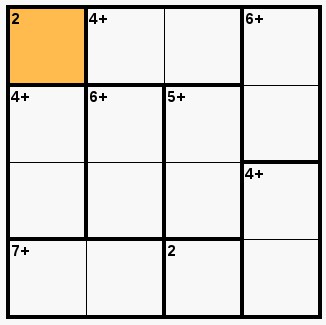 You have arrived at Nadine & Henry's Calcudoku solver page,
0
written especially for our friend Bonnie. This page interacts with
the https://www.calcudoku.org/ website
to solve the problems presented there.
If you are interested, the annotated source code is available
here.
The url you should enter is the stuff that appears after
https://www.calcudoku.org/. It looks like:
en/2012-05-01/4/2 You can also enter the entire url
and it will still work. Do whatever is easier. After that, click
the submit button and relax, your problem will be solved.
Please let me know
at nadine.and.henry@pobox.com
if you have problems.
You have arrived at Nadine & Henry's Calcudoku solver page,
0
written especially for our friend Bonnie. This page interacts with
the https://www.calcudoku.org/ website
to solve the problems presented there.
If you are interested, the annotated source code is available
here.
The url you should enter is the stuff that appears after
https://www.calcudoku.org/. It looks like:
en/2012-05-01/4/2 You can also enter the entire url
and it will still work. Do whatever is easier. After that, click
the submit button and relax, your problem will be solved.
Please let me know
at nadine.and.henry@pobox.com
if you have problems.
Enter the data yourself
I have made extensive changes recently (July 21, 2019) to this calcudoku solver. I would greatly appreciate any feedback, especially about things that don't work or are confusing. As far as I know, everything is working. I can parse single, double, and killer puzzles from the https://www.calcudoku.org/ website, as well as take input from the "Enter the data yourself" section below. If you are trying to solve a puzzle that isn't from calcudoku.org, you can enter the puzzle data here and get a solution.
To get started, select the size of the puzzle below:
Range from to
Value:
Events are logged here in case of problems
Please copy and paste them to Henry if something isn't working
After you select this mode, select a new operator and a new
value. Then click on any square in the region whose operator
and value you wish to replace. This region will become the
current region, and after you click on this square, you will
return to the normal toggle cell mode.
The region of the next square that you click on will become
the current region. If you click on a square that is not part
of an existing region, a new region is started. In this case
be sure to enter an operator and a value before clicking on
the squre. After you click on this square, you will
return to the normal toggle cell mode.
The squares you click on will be removed from their regions
and placed back into the pool of available squares.
This is the normal mode. When you click on a square it
is added to the current region. If the square is
already a member of the current region, it is removed.
Events are logged here in case of problems
Please copy and paste them to Henry if something isn't working
Regions are displayed here as they are defined.
Please select an operator from the Select operator for
region select list, and then enter a value in the
input field. After that click on the boxes that comprise that
region. When you are finished with a region, either press
[Enter] or click on the Finish Region button.
Don't worry about making mistakes, you'll have plenty of time to
correct them later.
There are four radio buttons just above the puzzle that
determine the meaning of your clicks. The normal mode is
toggle (Toggle membership in current region) which
adds a square that is not in the current region to the
current region, and removes a square that is in the current
region from the current region.
Remove (Remove square from its region ) mode
removes a square from its region. If it is not in already in a
region, it does nothing.
Region (Make a region (new or existing) current)
mode makes the next square you click on the current region. It
then returns you to toggle mode.
Operataor (Change the Operator and Value for this
Region ) mode lets you change the operator and the value for
the current region.
Please select an operator from the Select operator for
region select list, and then enter a value in the
input field. After that click on the boxes that comprise that
region. When you are finished with a region, either press
[Enter] or click on the Finish Region button.
Don't worry about making mistakes, you'll have plenty of time to
correct them later.
There are four radio buttons just above the puzzle that
determine the meaning of your clicks. The normal mode is
toggle (Toggle membership in current region) which
adds a square that is not in the current region to the
current region, and removes a square that is in the current
region from the current region.
Remove (Remove square from its region ) mode
removes a square from its region. If it is not in already in a
region, it does nothing.
Region (Make a region (new or existing) current)
mode makes the next square you click on the current region. It
then returns you to toggle mode.
Operataor (Change the Operator and Value for this
Region ) mode lets you change the operator and the value for
the current region.
Please enter the range of numbers that you will use for this
puzzle. Usually they are from 1 to the number of rows and
columns. If that is the case, you can skip over this and just
select the puzzle type.
You have finished defining the first half of a double Calcudoku
puzzle. You will now have to define the second half.
You have finished defining a double Calcudoku puzzle. The answer
will be displayed below.
You have finished defining the Calcudoku puzzle. The answer
will be displayed below.
You are about to change a parameter that means all the regions
you have already defined will be lost, are you sure you want to
proceed?
Quote of the day:
He grounds the warship he walks on.
John Bracken on Captain Barney Kelly, who ran the USS Enterprise into the mud of San Francisco Bay in May of 1983
He grounds the warship he walks on.
John Bracken on Captain Barney Kelly, who ran the USS Enterprise into the mud of San Francisco Bay in May of 1983